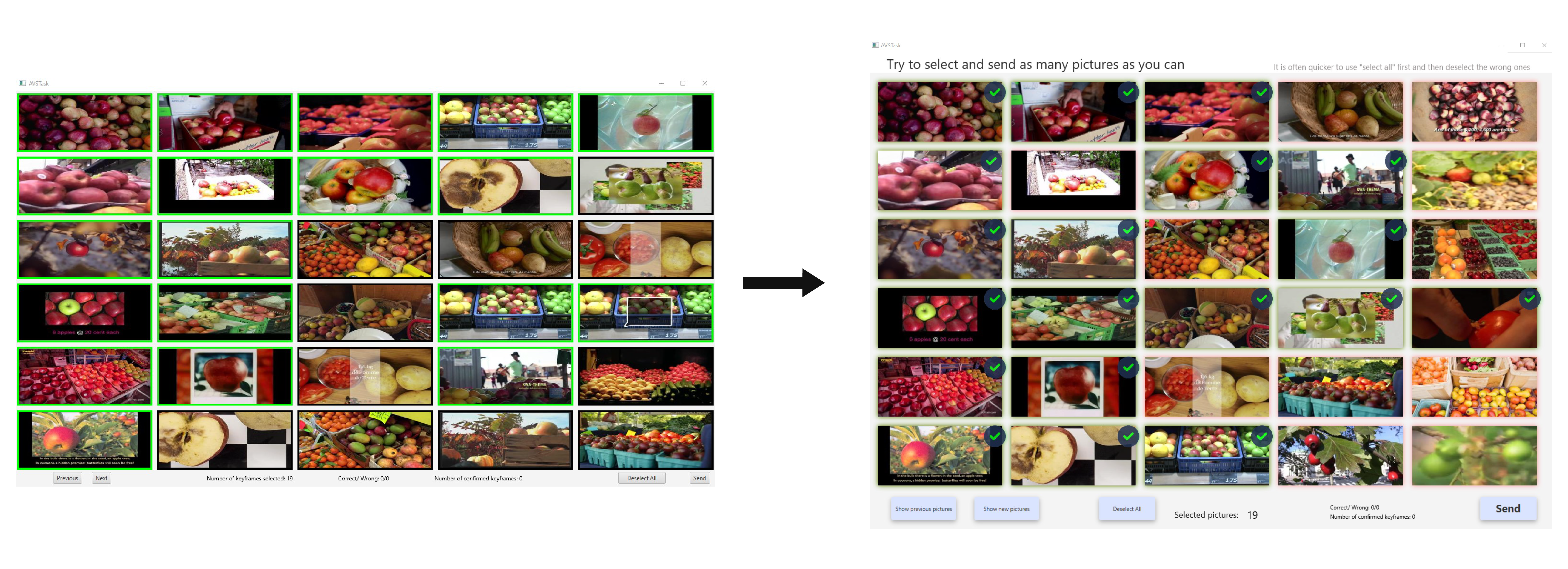Keyword Search
With the help of the Keyword Search you can use words that describe the objects or scene to find a video. In the Original Vibro you had to separate keywords by using a semicolon and the Keyword Search itself was really small. In our new version we implemented chips that can individually be deleted and auto-suggestions to make it more easy for the user to search for Keywords. Also we made the Keyword Search field bigger, relocated it and combined it with the OCR Search field.

OCR
The OCR Search is a new feature that we added to the program. OCR Search can be used to search for text that you have seen written on the video frame.
When there is text seen on the screen, OCR has high chances to find the result immediately.
The search field for the OCR search is the same search field that is used for the normal keywords. A toggle button allows the user to switch between the two search modes.
Color Picker
The color picker can be used to search for the dominant color of a picture. In the Original Vibro you could select color to draw on the canvas where many users tried to redraw frames of the video. But the canvas would not recognize any details which was not obvious to the user, so they only lost time on this misleading feature. In our new version you have a pre-set selection of colors you can choose from, to fill the canvas so that the whole drawing-process is not distracting anymore.
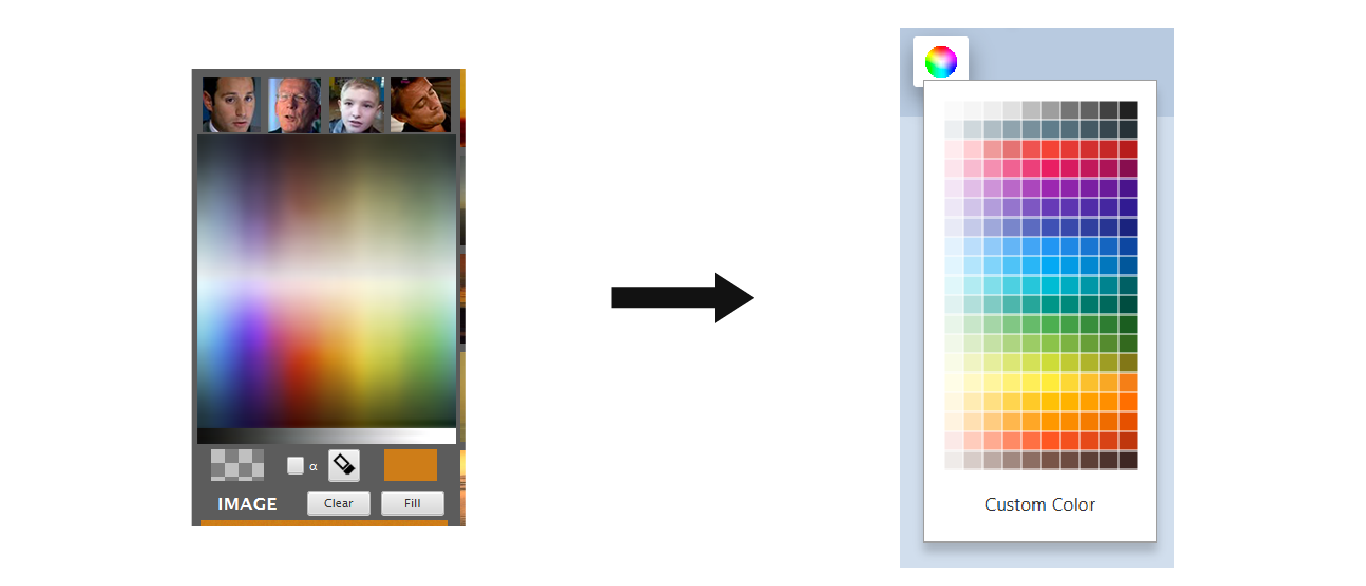
Picture Search
In the Picture Search you can see your currently selected picture or color. When you change the settings of the Sliders right next to the Canvas you can also see the changes in the Picture Search. You can delete a picture out of the color search by clicking on the red X-Button. In the Original Vibro you had extra, space-taking Buttons for clearing and filling the Picture Search and more Sliders with unclear names and use.
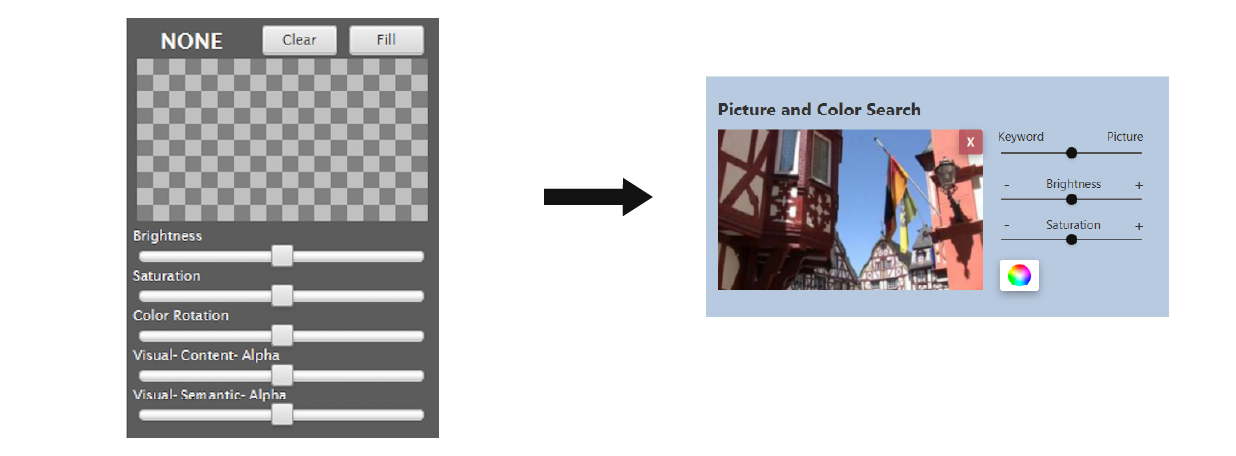
Shot 1 & 2
The temporal search with Shots can be used to find consecutive frames. We gave the Shots different colors that are reflected in the whole UI so the user can easily know what shot he is working on at any time. We also added an indicator at the top of the Shot tab to display whether a search is active in the Shot.

Result List
The Result List displays the results that match the given keywords best. In the Original Vibro there were different forms of lists which use was often unclear and many of the users complained about how small the individual pictures were. In our new version we reduced the number of Lists and also enlarged the size of the individual frames.
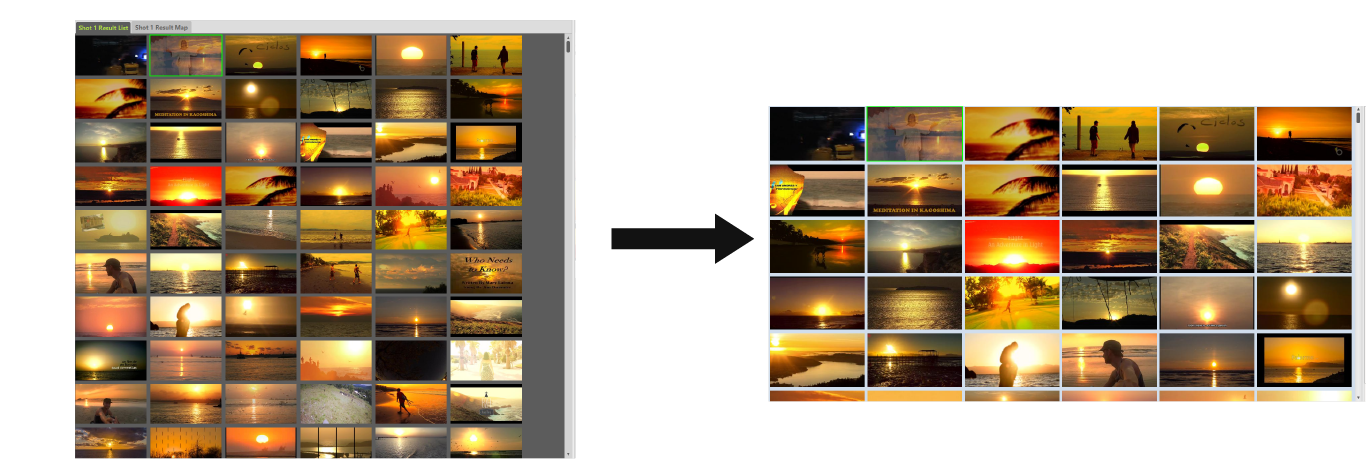
Video Keyframes
The video keyframes show all keyframes of the video that is currently selected. We increased the size of the pictures shown in the keyframe area and made the Keyframes always visible.
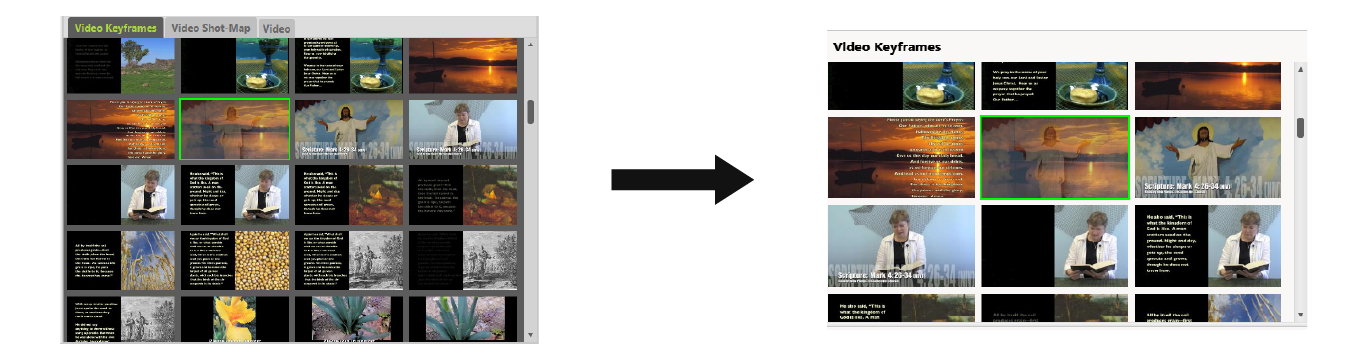
Sequences
The Sequences show mixed results of both Shots when both Shots are active. We redesigned the Sequences to have a clearer line layout and made the Sequences always visible.
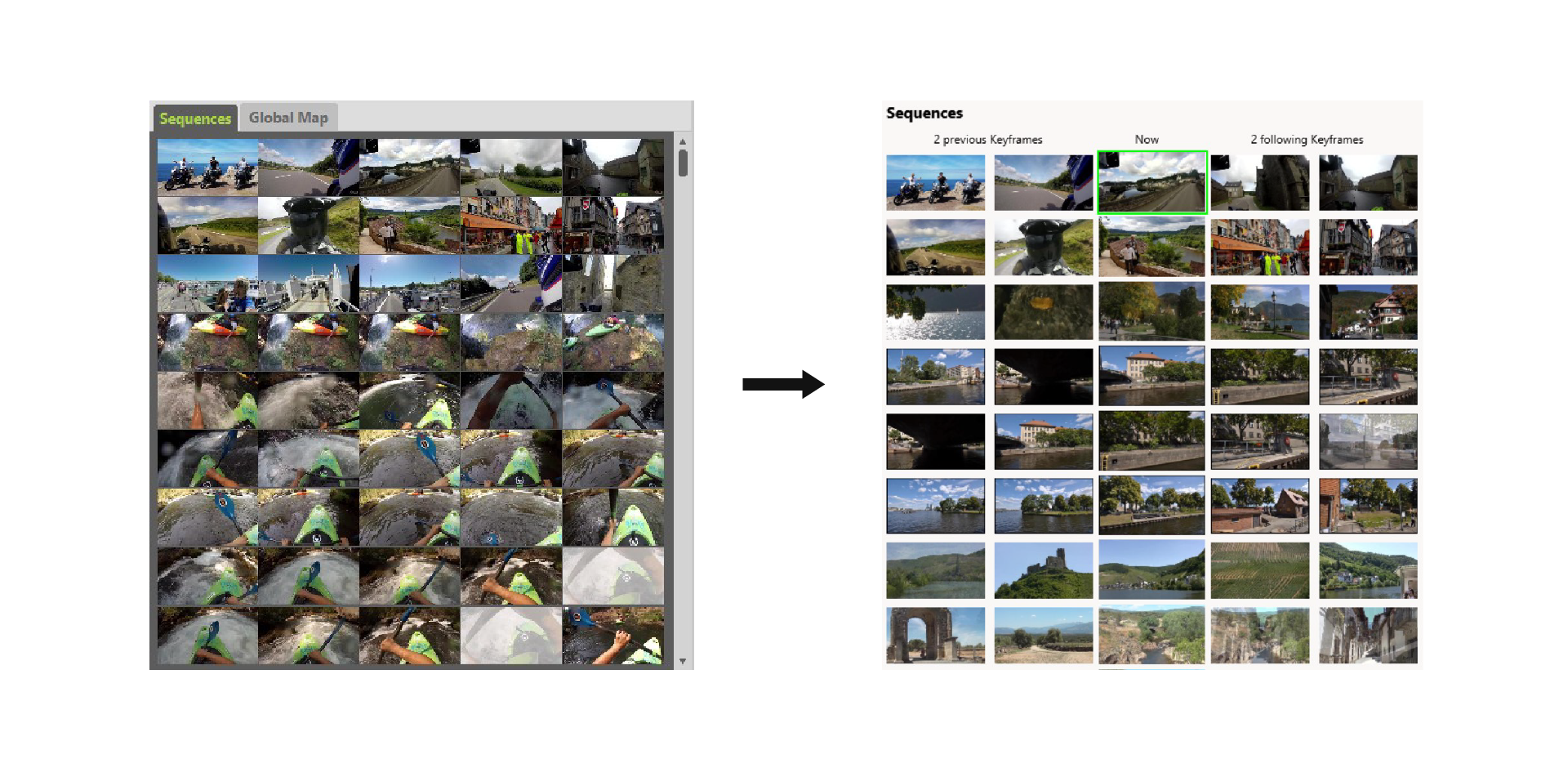
Shortcuts
Vibro’s main purpose is to find videos using different queries. Time is therefor very crucial in this process. We believe that the implementation of shortcuts can reduce the time the user spends moving their mouse to the respective area to click a button and therefore reaching the goal faster.
Help
Another new feature we added for our version for novices was a help button. When hovering over the button descriptions of the different features and what they do will be displayed. We also provide a short textual overview of the program before starting a search.
AVS
We have also revised the design of the AVS Task window. In the AVS Task, as many pictures as possible must be found in a given time. The pictures must fulfill certain conditions, e.g. contain an apple. We have replaced the markers that tend to distract from the picture with markers that do not distract the user so much.
In addition, the images displayed are filtered. Only pictures from different videos are displayed, as finding pictures from different videos earns more points.